Normally, DiskSavvy displays an hierarchy of analyzed directories and files sorted by the used disk space and allows
one to browse subdirectories in order to identify which subdirectories and files are using significant amounts of the
disk space. In addition, DiskSavvy provides the ability to display a flat list of top files sorted by the file size.
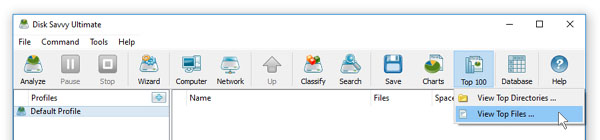
In order to display the list of top files, analyze one or more disks, directories or network shares, press
the 'Top Files' button located on the main toolbar and select the 'View Top Files' menu item. For each file,
the list of top files shows the full file name, the user name and the file size.
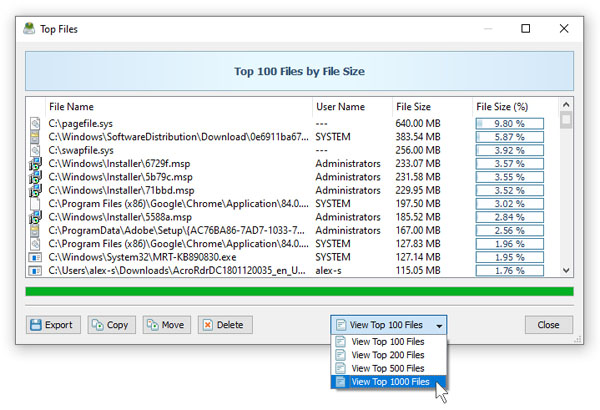
By default, DiskSavvy shows all types of files in the currently displayed location. In addition, the user is provided
with the ability to show top files for specific types of files or file categories. For example, in order to display
top programs and executable files in the Windows system directory, analyze the system hard disk, navigate
to the Windows system directory, double click on the 'Programs and Executable Files' file filter in the filters
view and then select the 'View Top Files' menu item.
Finally, DiskSavvy provides the ability to export the list of top files to a number of report formats including HTML,
PDF, Excel, text and CSV. In order to export the list of top files, press the 'Export' button located on the top files
dialog, select an appropriate report format enter a file name to export the report to and press the 'Save' button.

