Within a couple of hours after purchasing a product license, the customer will receive two e-mail messages: the first one confirming
the payment and the second one containing an unlock key, which should be used to register the product. If you will not receive your
unlock key within 24 hours, please check your spam box and if the unlock key is not in the spam box, please contact our
support team: support@flexense.com.

If the computer where DiskSavvy Server is installed on is connected to the Internet, start the DiskSavvy client GUI application,
connect to the DiskSavvy server, press the 'Register' button located in the top-right corner of the main window, enter your name
or your company name, enter the received unlock key and press the 'Register' button.
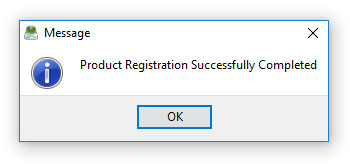
If the computer is not connected to the Internet, press the 'Manual Registration' button, export the product ID file and send the product
ID file to register@disksavvy.com as an attachment. Within a couple of hours, you will receive an unlock file, which should be imported
in order to finish the registration procedure.

